Invoice¶
Click on the menu Accounts Receivable -> Documents -> Invoice.
This will show the Invoice Collection.
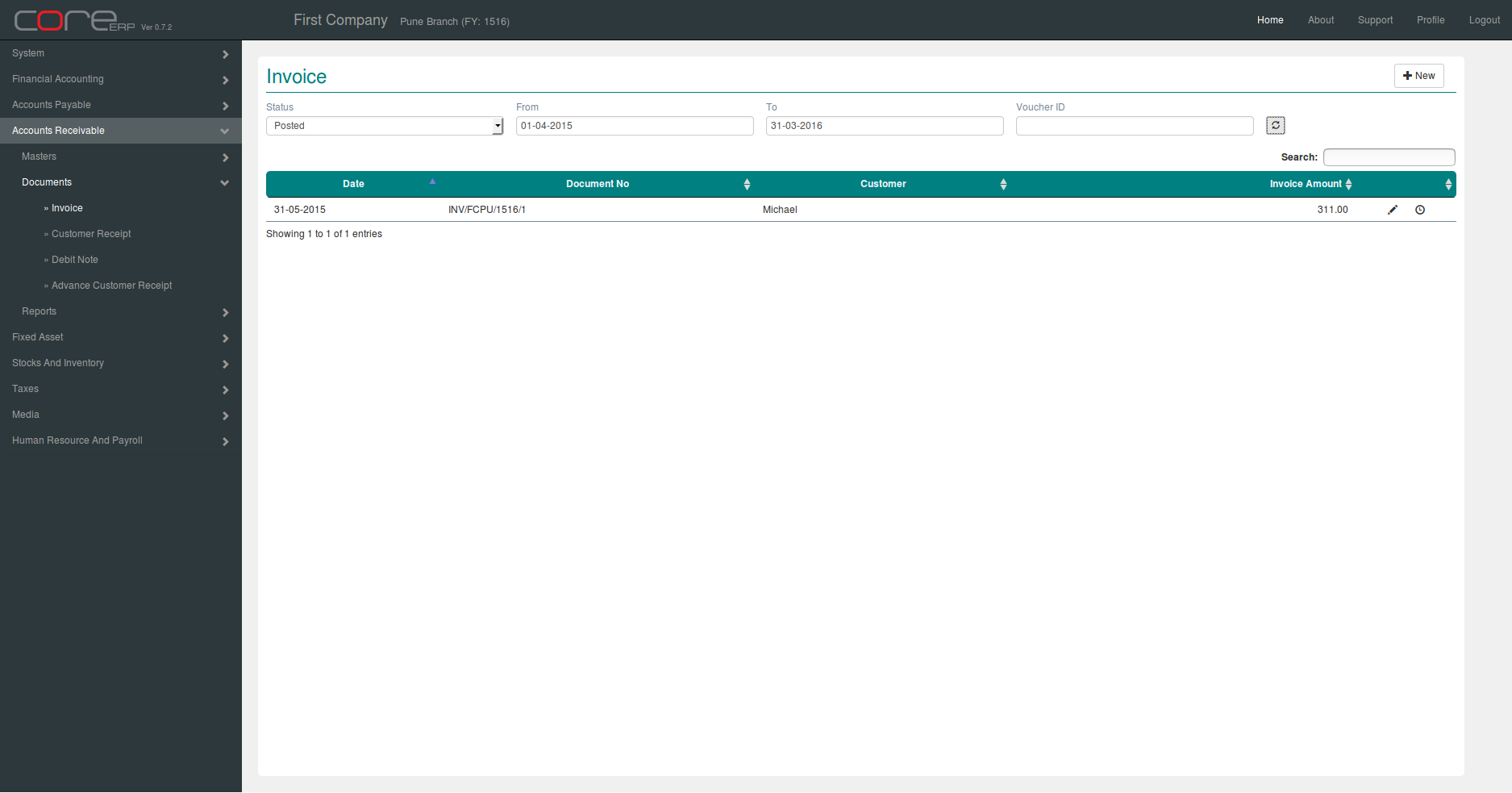
You can create a new Invoice by clicking on  . This is wizard.
. This is wizard.
Step 1 : Select Income Type, Document Date and Txn Ccy.

Final Step :
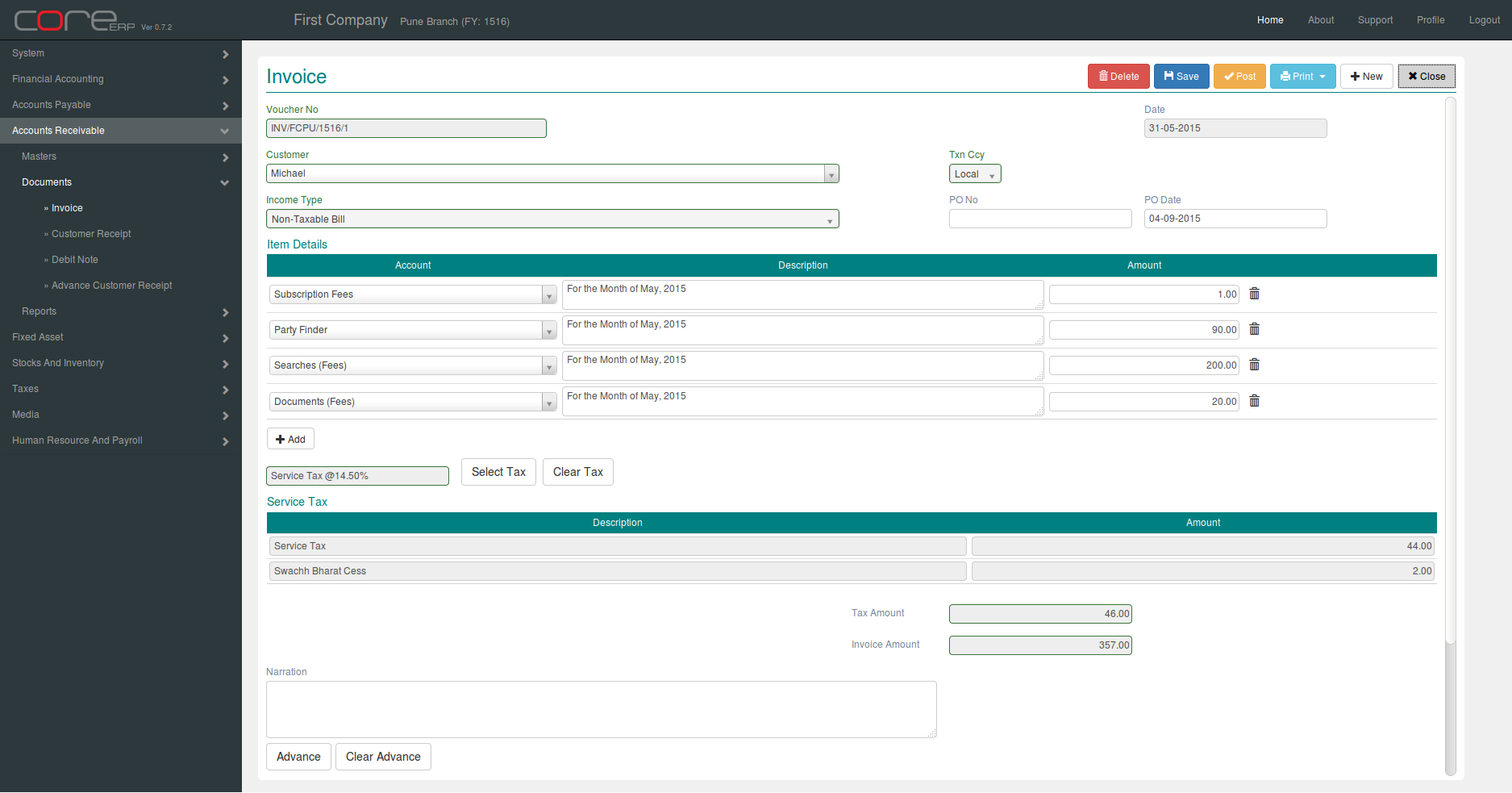
The fields are explained in the following table:
| Field Name | Required | Description |
|---|---|---|
| Voucher No | No | This is a system generated field. (Format - VoucherAlias/Branch Alias/FinYear Alias/Sequence Number) |
| Date | Yes | The Voucher Date. By default, the system date is taken as Voucher Date. Note : The date should be within the constraints of the Financial Year. |
| Customer | Yes | Customer Name |
| Txn Ccy | Yes | Trasaction Currency. Default is Local. If Txn Ccy is not Local, enter the exchange rate for the selected currency. |
| Income Type | Yes | Income Type (From Step 1) |
| PO NO | No | Purchase Order Number. |
| PO Date | Yes | Purchase Order Date. By default, the system date is taken as PO Date. |
| Bill Amount/Bill Amount FC | Yes | Bill Amount |
| Account | Yes | |
| Description | Yes | |
| Amount/Amount FC | Yes |
Click  to apply Tax.
to apply Tax.
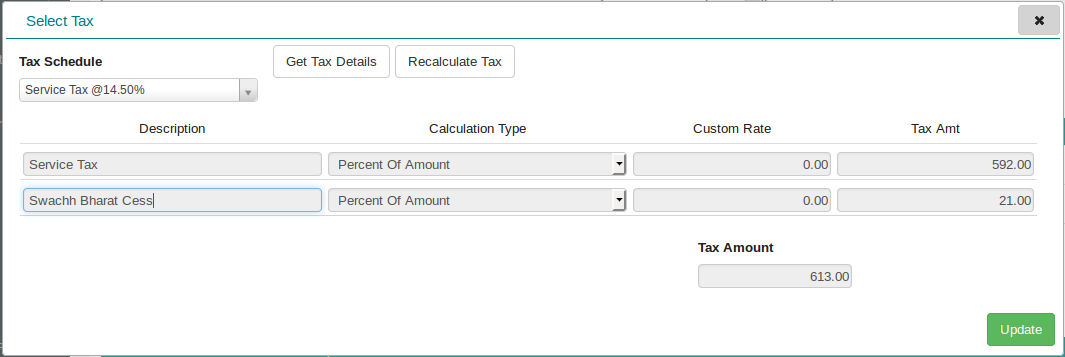
Advance
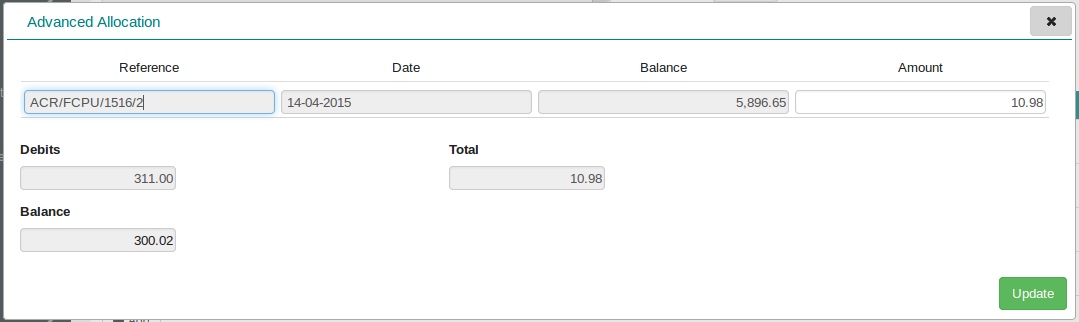
Click on  to save your changes and close. The Invoice Collection will now display the newly created Invoice.
to save your changes and close. The Invoice Collection will now display the newly created Invoice.