Customer Receipt¶
Click on the menu Accounts Receivable -> Documents -> Customer Receipt.
This will show the Customer Receipt Collection.

You can create a new Customer Receipt by clicking on  .
.
Step 1: Select Customer
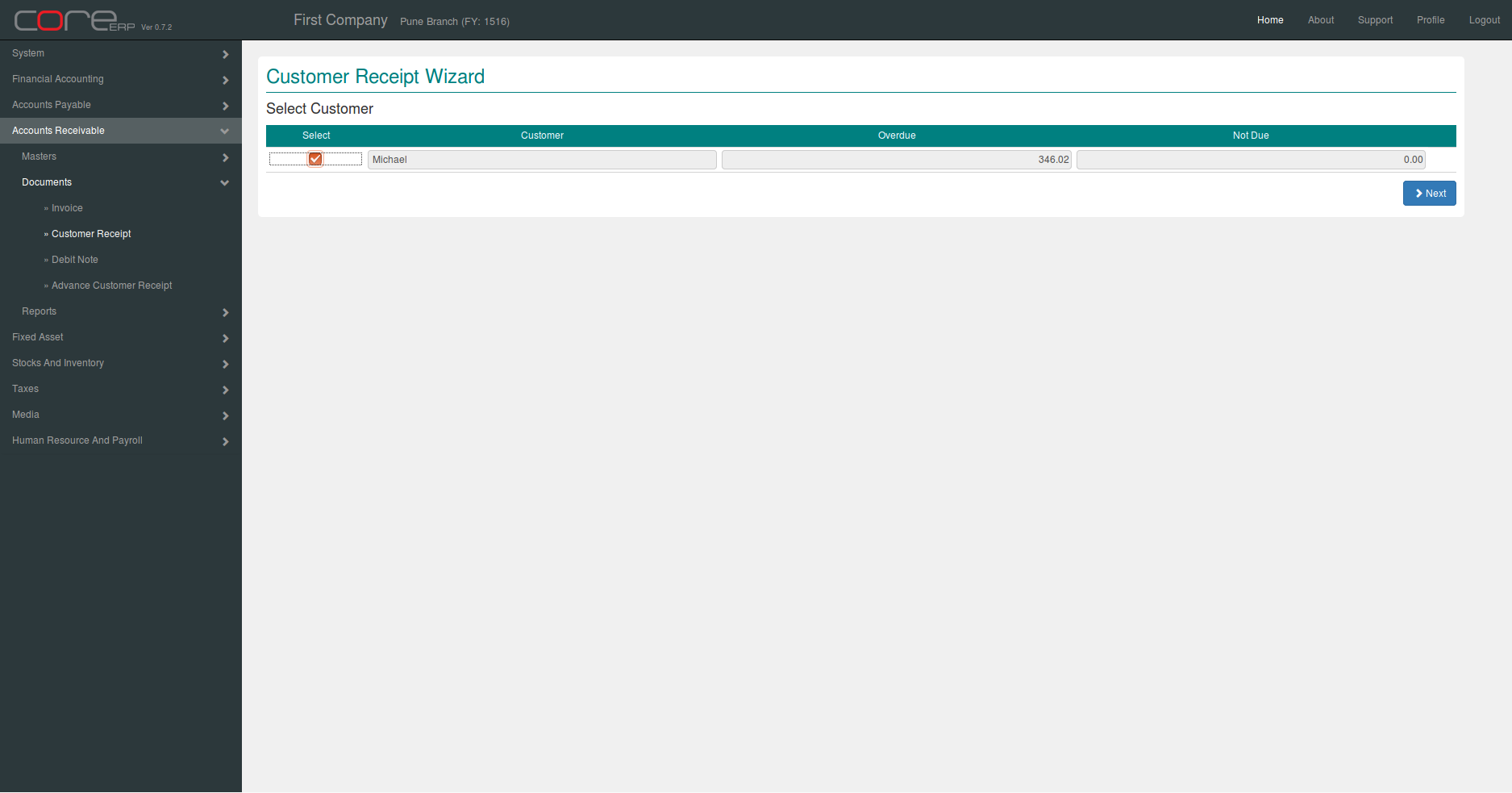
Step 2: Select invoices for payment
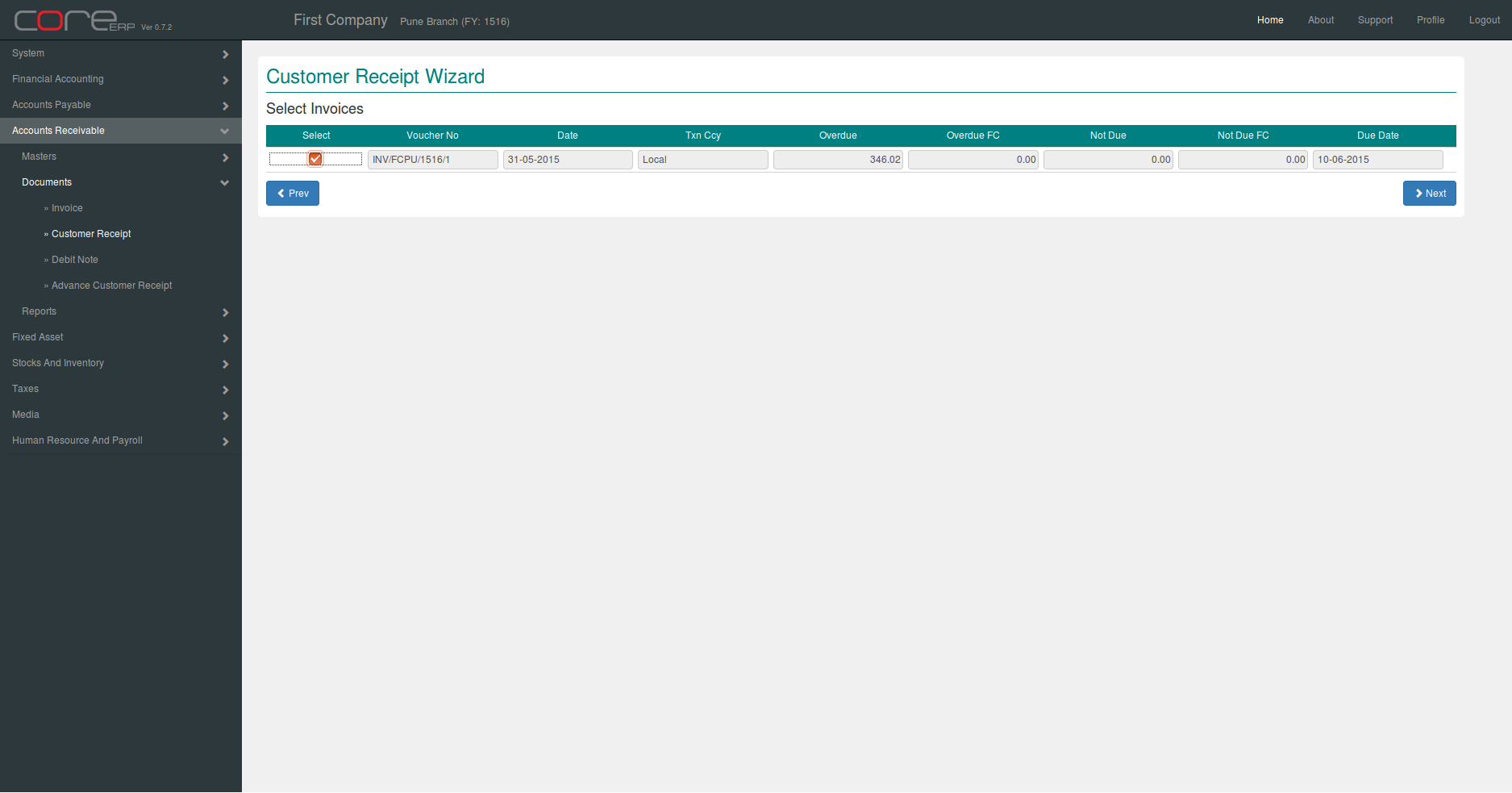
Final Step:
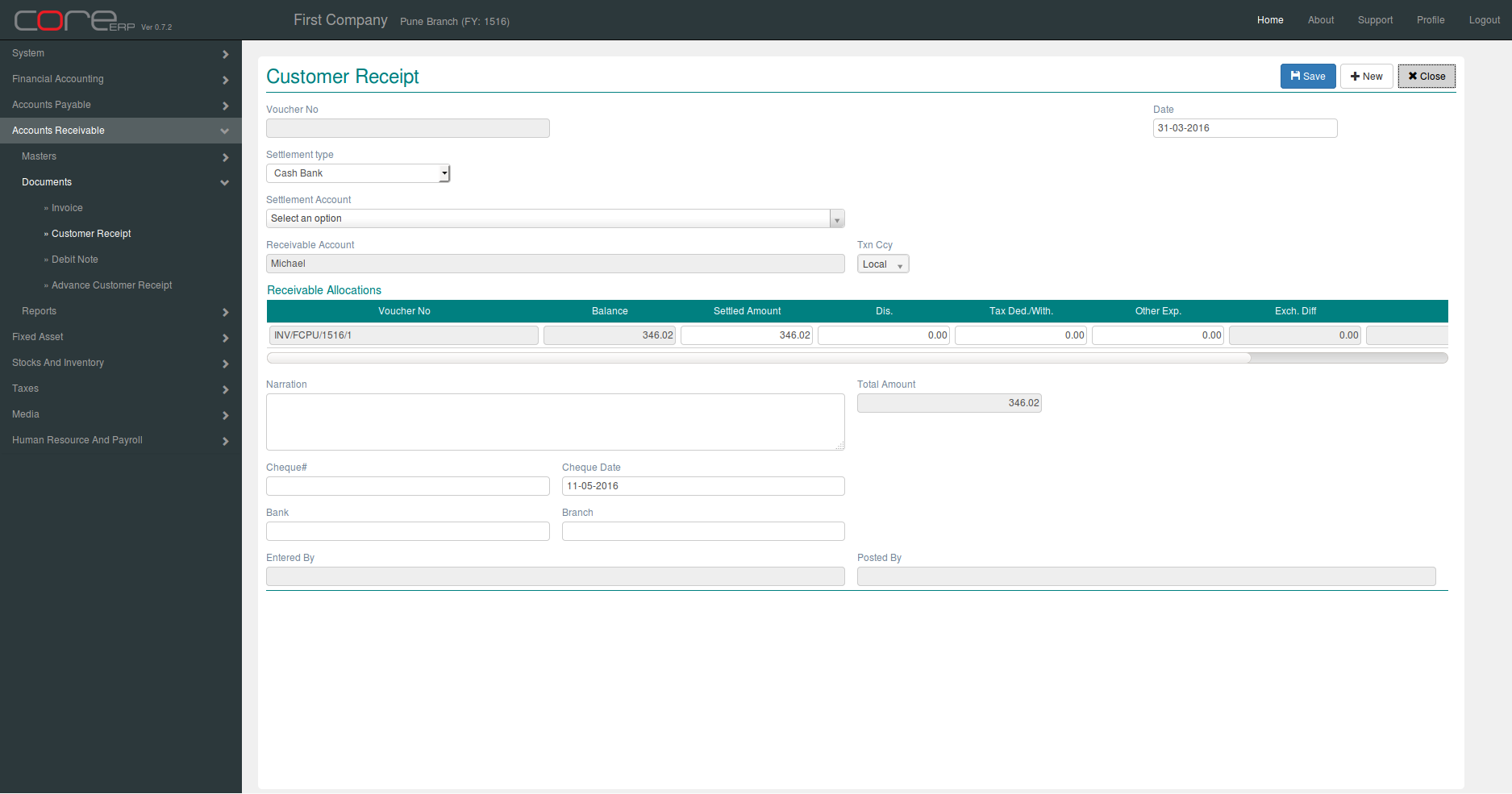
The fields are explained in the following table:
| Field Name | Required | Description |
|---|---|---|
| Voucher No | No | This is a system generated field. (Format - VoucherAlias/Branch Alias/FinYear Alias/Sequence Number) |
| Date | Yes | The Voucher Date. By default, the system date is taken as Voucher Date. Note : The date should be within the constraints of the Financial Year. |
| Settlemet Type | Yes | Settlement Type. Options - 1) Cash Bank 2) Journal. Default value is Cash Bank. |
| Settlement Account | Yes | Select Cash Bank or Jouranl account depend on settlement type. |
| Receivable Account | Yes | Customer (from step 1) |
| Txn Ccy | Yes | Trasaction Currency. Default is Local. If Txn Ccy is not Local, enter the exchange rate for the selected currency. |
| Voucher No | Yes | Voucher Ref No |
| Bill No | Yes | Bill No |
| Bill Date | Yes | Bill Date |
| Balance/Balance FC | Yes | Payment balanced for voucher ref no. |
| Settled Amt/Settled Amt FC | Yes | Settled Amount/Settled Amount FC |
| Discount/Discount FC | No | Discount/Discount FC |
| Exch Diff | No | Exch Diff |
| Net Settled/Net Settled FC | Yes | Net Settled/Net Settled FC |
| Total Amt/Total Amt FC | Yes | Total Amount/Total Amount FC |
| Narration | No | Narration |
| Cheque# | No | Cheque# |
| cheque Date | No | cheque Date |
| Bank | No | Bank |
| Branch | No | Branch |
Click on  to save your changes and close. The Customer Receipt Collection will now display the newly created Customer Receipt.
to save your changes and close. The Customer Receipt Collection will now display the newly created Customer Receipt.