Supplier¶
Click on the menu Accounts Payable -> Masters -> Supplier.
This will show the Supplier Collection.
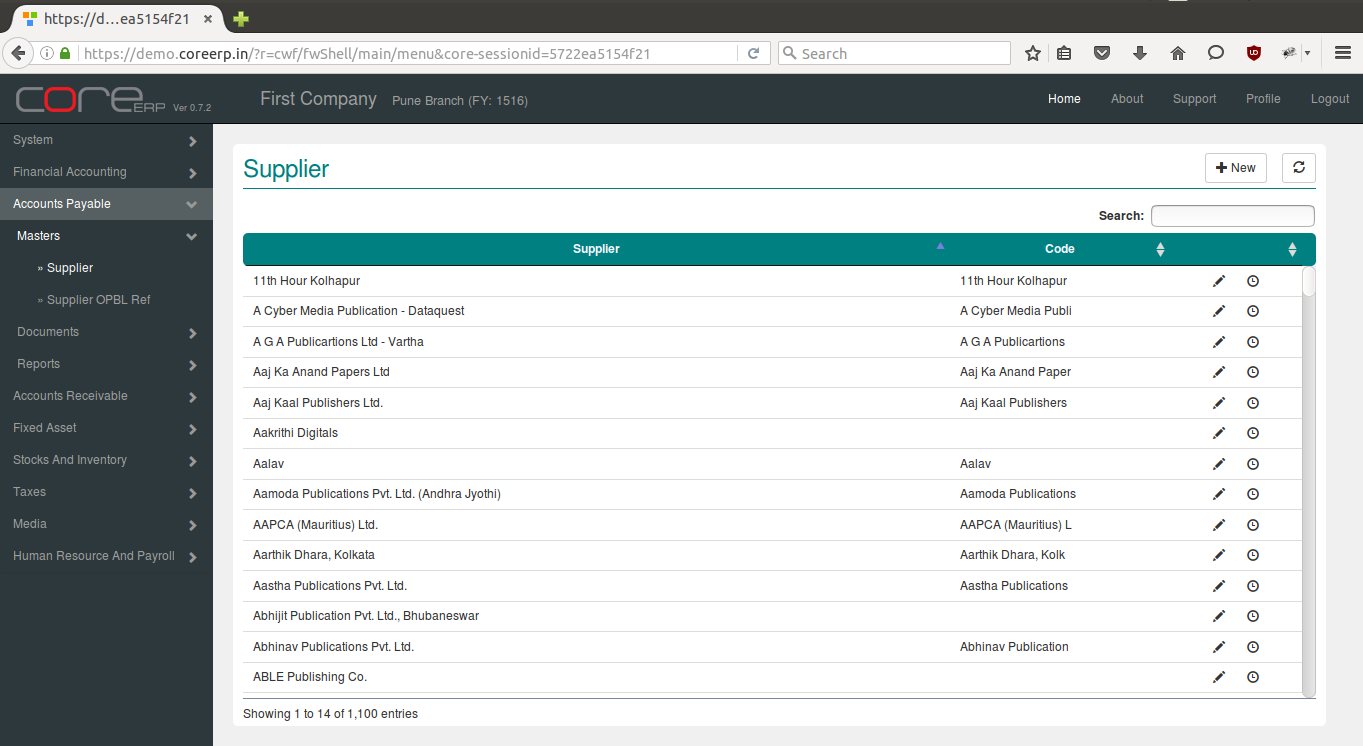
You can create a new supplier by clicking on  .
.
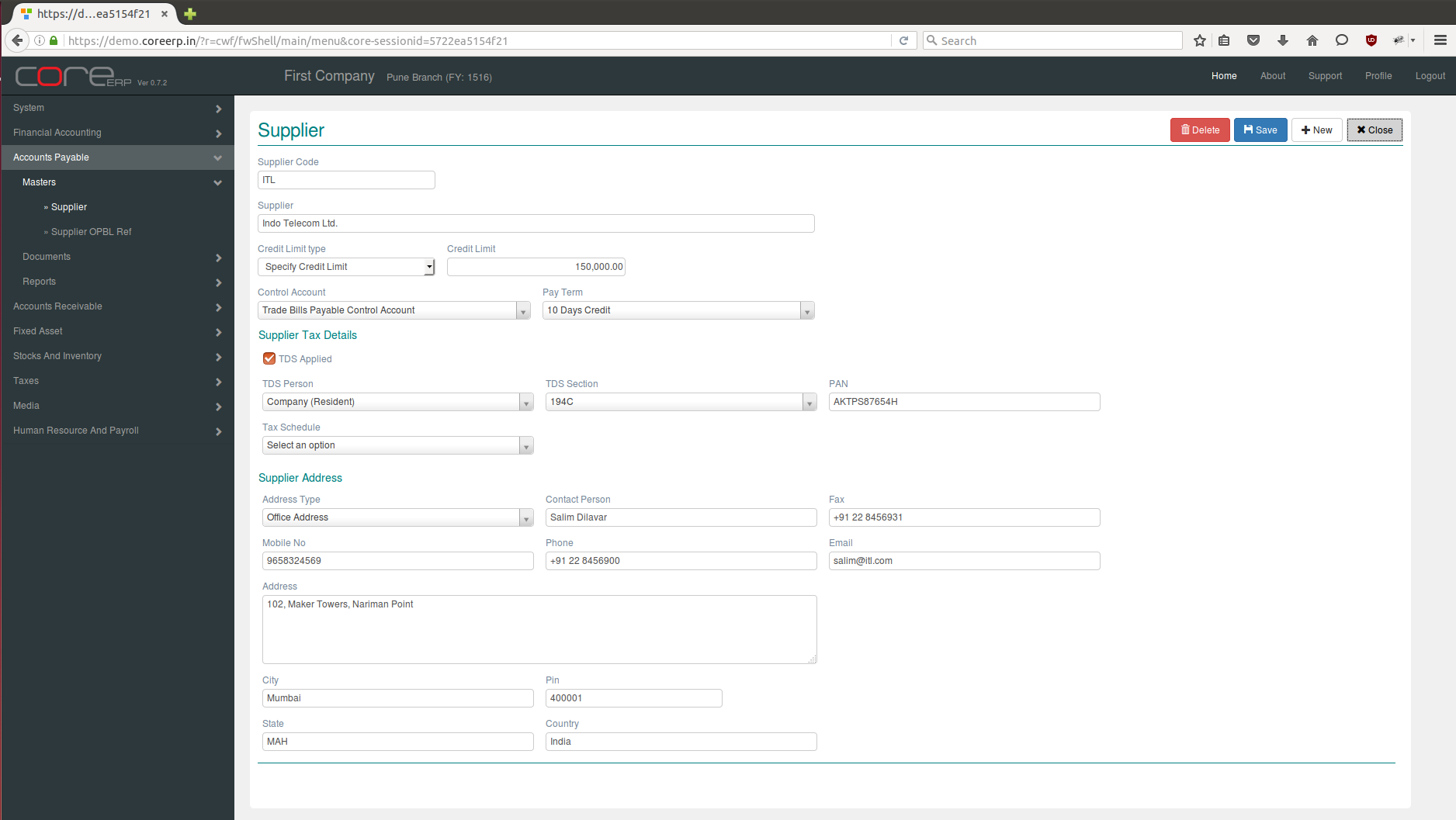
The fields are explained in the following table:
| Field Name | Required | Description |
|---|---|---|
| Supplier Code | No | Code for supplier |
| Supplier | Yes | Supplier Name |
| Credit Limit Type | Yes | Select Credit Limit Type from No Credit, Unlimited Credit, Specify Credit Limit. |
| Credit Limit | Yes | Specifiy Credit Limit when Credit Limit Type is Specify Credit Limit. |
| Control Account | Yes | Select Control Account which is of type Bills Payable Control. |
| Pay Term | Yes | This is credit period of Supplier. |
| TDS Applied | No | Select TDS Applied check box if the tax deduction is applicable for supplier. |
| TDS Person | No | Required only if TDS Applied selected. |
| TDS Section | No | Required only if TDS Applied selected. |
| PAN | No | Required only if TDS Applied selected. |
| Tax Schedule | No | This is the default tax schedule for the supplier. |
| Address Type | Yes | Address Type |
| Contact Person | Yes | Contact Person |
| Fax | No | Fax Number |
| Mobile No | Yes | Mobile Number |
| Phone | No | Phone Number |
| No | ||
| Address | Yes | Address details |
| City | No | City |
| Pin | No | Pin |
| State | No | State |
| Country | No | Country |
Click on  to save your changes and close. The Supplier Collection will now display the newly created Supplier.
to save your changes and close. The Supplier Collection will now display the newly created Supplier.